We’ve made some changes to how we look. See what’s new
Keep track of where your money goes with Spending Insights
Keep track of where your money goes with Spending Insights
What is Spending Insights?
Ever wondered how much you’re spending on late-night takeaways, or those free trials you forgot to cancel?
Spending Insights breaks your spending down by both category (such as Groceries, Holidays, and Transport) and by merchant (like Boots, Amazon, or Tesco).
It means you can see at a glance how much you’re spending on different things each month, and helps you identify areas where you can save money.
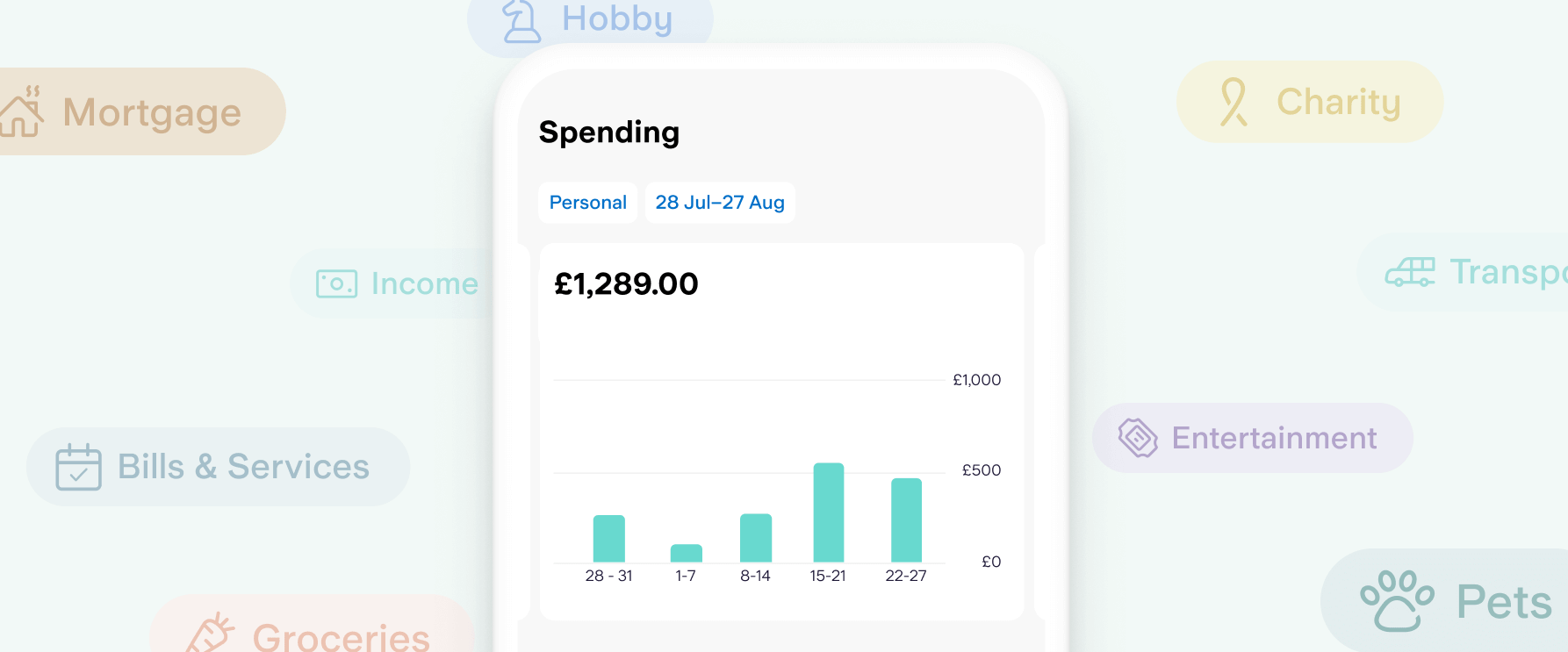
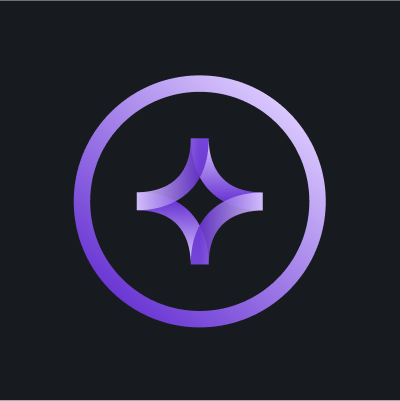
New feature: Spending Intelligence
Ask good questions, build good habits. Ask our AI-powered search bar a question about your spending habits and get an instant answer in-app. Deepen your knowledge and start making more informed money decisions.
What are the benefits?
Spending Insights reveals the details behind your outgoings.
Your spending, in the spotlight.
Get a top-line total of what you’ve spent each month. Then see a detailed breakdown of where it went, spot trends easily with the bar chart, and swipe to cycle between months.Pick your perfect date.
Prefer to compare payday to payday, or week to week, instead? Just change the date range, and either set a custom period or choose one of our options.Paying bills from a Space?
You can now see these transactions, plus spending from your Kite and Connected Card Spaces, in Spending Insights. You can toggle these on and off any time you like.Customisable transactions.
Personalise transactions by attaching notes, receipts or photos to them. Want to choose a different category to the one we’ve selected, either as a one-off or for all past and future transactions? No problem – you can choose from over 50 options by tapping the category icon, after you’ve selected a payment from your feed.Not all spending is the same.
You can help Spending Insights track your behaviours too. You might prefer to put dinner down as Relationships, rather than just Eating Out. Perhaps some recent Shopping was an Impulse Buy, or maybe that purchase for your Home was for a specific Project.
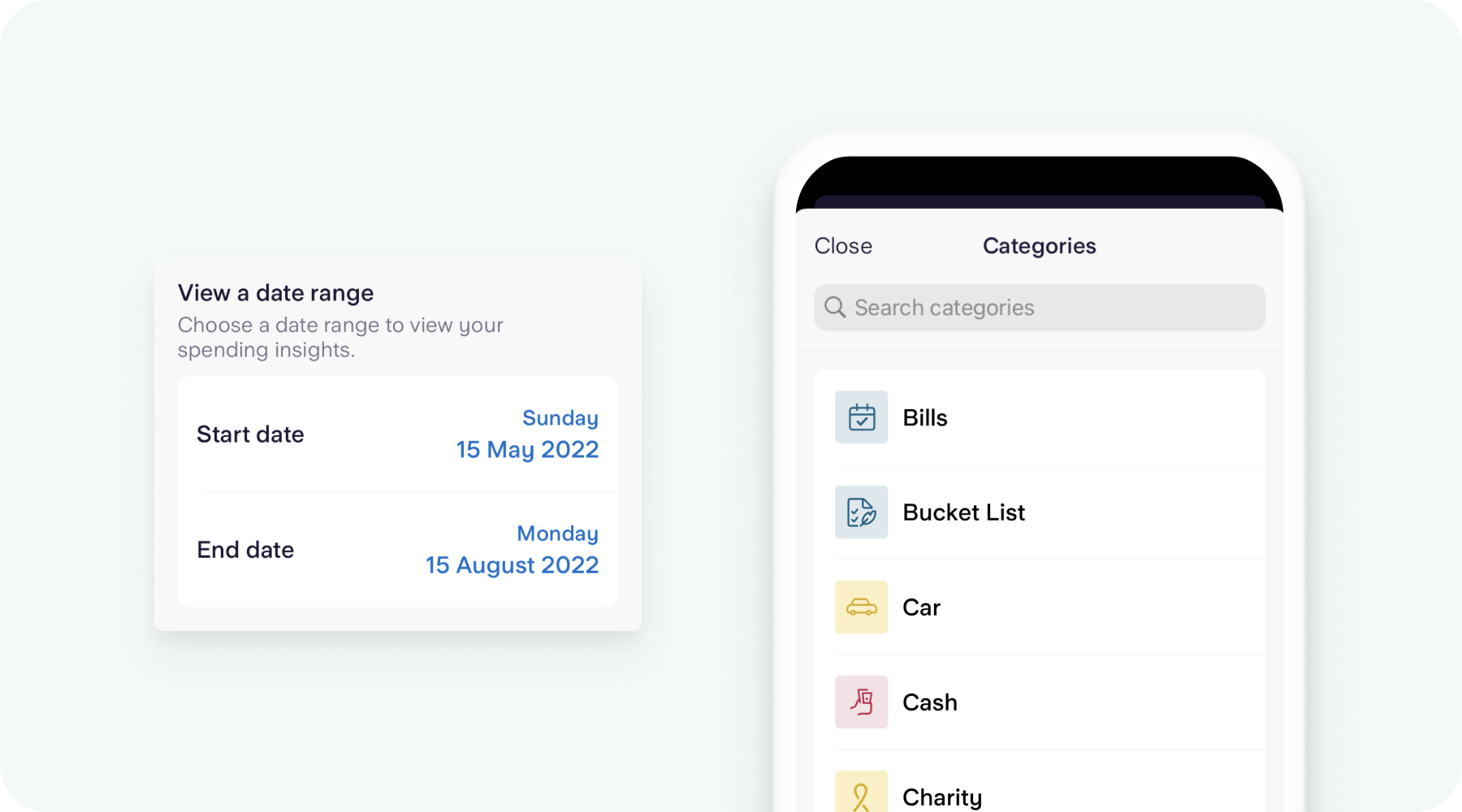
How it works
The basics: Head to the Spending tab in your app, and toggle between Categories or Merchants. You can tap on individual transactions to view their specific details.
The date range: To use the date picker, tap the date range in the top-left corner. Choose one of our preset options, or a custom range that suits you. You can even align the first day of the month to match your payday.
Spending from Spaces: Next to the date range is the sources toggle, where you can select whether to include your spending from Spaces. When turned on, insights for your Spaces will be tagged, so it’s always possible to identify the source of your spending.
The graph: Your bar chart is defaulted to show spending for the current month. Just swipe back and forth on the graph to shuffle through previous months. Tap on an individual bar, and we’ll show you a total for the time period it represents.
Spending Insights shouldn’t be used as an accounting tool. To help you stay on top of tax, invoices and bills, try Toolkit!